How to force preview in Teams (in browser) after removing the site cache.
Background
Working with Teams requires to clear client cache many times. While it's not very difficult activity, it resets some of the settings. One fundamental setting being erased is public/developer preview.
Tip
Want to read how to programmatically remove Teams cache? I've got you covered: How to clear Teams cache with PowerShell
Teams doesn't save our preview settings on the server. The only place where it's stored is the local machine. Therefore, every time we clear the cache we'd need to set it up manually.
Is there a way to start the session in the preview version?
Solution
There is! We can use a query string to specify the update ring.
The query string to use is ?ring=ring3_6. We can bookmark the following link in our browser:
https://teams.microsoft.com/_?ring=ring3_6Other rings
Until February 2024 the only non-default ring I was aware of was ring3_6. However, Microsoft has published the rings list on the article about Usage report of new Teams.
The rings are:
- Production - Ring 4
- Public Preview - Ring 3.6
- TAP users - Ring 3
- Developer Preview - Ring 1.6
- TAP admin users Ring 1.5
From what I checked, enforcing rings you don't have access to is not working.
Client behavior for other rings
When the application loads in full, the preview settings will look the same as when you activate the preview from the interface:
- If your account can upload custom apps, you'll see Developer preview option checked
- If the administrator of your organization allows your account to use Public preview that option will be checked
- If you have both public and developer preview allowed, both options will be checked
You'll also notice a little P tag next to your profile picture (or initials if you don't have a profile picture). The picture below shows initials with the preview tag:
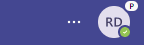
Preview tag in Teams client
As far as I'm aware, there's no option to have one of the option checked and the other unchecked. The configuration shown in the image below is then impossible. I only edited the image to show it.

Impossible preview configuration
Default ring
There might be cases where we need to force the default (GA or general availability) ring. For example, we want to check if the brand new feature we noticed is generally available.
In such case the link to bookmark is:
https://teams.microsoft.com/_?ring=clearWarning
Web client uses its storage to save some of the Teams settings. If you try to run both GA and preview version side-by-side, it might cause unexpected issues.
Summary
Having control over the preview settings is a useful for comparing the differences between versions. Bookmarking the specific URL we can force our Teams client to start with preview version, saving some time after every cache clear.