Goal: to install Outlook add-in available only for specific users and to make it enable by default
Note
I was using Office 365 so the cmdlets below should work in Exchange Online. For on-premises installations, you might need to get the user IDs in a different way.
If you're using Office 365, you might want to have a look at Centralized Deployment.
Goal: to install Outlook add-in available only for specific users and to make it enable by default
1st attempt:
If you open Exchange admin center > organization > add-ins and try to add it from there:
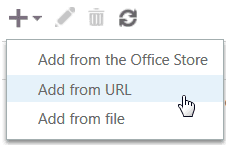
2017-08-10-16_24_04-add-ins-microsoft-exchange.png
you’ll not be able to set it provided only to specific user. You can only set its default state for enabled/disabled or make it available to nobody:
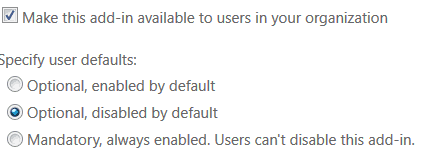
2017-08-10-16_29_20-edit-add-in-settings.png
2nd attempt:
This time using Windows PowerShell:
New-App -Url "https://xxxxxxxx.azurewebsites.net/app-manifest-tst.xml" -OrganizationApp -UserList robert@domain.com,peter@domain.com -DefaultStateForUser EnabledSurprisingly, this will install add-in enabled by default for all users.
3rd attempt:
This time I read the documentation more carefully and added this:
-ProvidedTo SpecificUsersFull command:
New-App -Url "https://xxxxxxxx.azurewebsites.net/app-manifest-tst.xml" -OrganizationApp -UserList robert@domain.com,piotr@domain.com -DefaultStateForUser Enabled -ProvidedTo SpecificUsersThis time it worked correctly.
To enabled add-in for another user you need to add him/her to UserList:
$t = Get-App -OrganizationApp |Where-Object Displayname -eq "Add-in Name"
$t.UserList = $t.UserList + "marcin@domain.com"
$t | Set-App -UserList $t.UserList -OrganizationAppFor Exchange on-premises, get DistinguishedName another way (credits to @Kevin Moore):
$userToAdd = (Get-ADUser YourADAccountHere).DistinguishedName
$t.UserList = $t.UserList + $userToAddIf you receive an error ‘There are multiple recipients matching the identity’ you can use the following code:
for ($i=0; $i -lt ($t.UserList.Count); $i++) {
$t.UserList[$i] = (Get-Mailbox $t.UserList[$i] -RecipientTypeDetails UserMailbox).userprincipalname