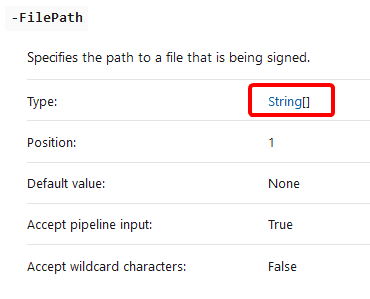How to sign the scripts in bulk while switching to the new certificate.
Have you ever wondered what you should do when the certificate you use for code signing is going to expire? Certainly, you don't want your code to have an invalid signature. It might cause a bad surprise when you notice all your scripts stopped working suddenly.
You've prepared and got the new certificate. Now you can go through the files one by one and sign them. But how to set the signature for all files at once? Let's create the script!
Prerequisites
- Code signing certificate generated
- Code signing certificate trusted
- PowerShell 5.1 or higher
Signing scripts with the new certificate
We'll be using Set-AuthenticodeSignature cmdlet to sign the files.
-
First, we go to the folder containing the files we're going to sign:
powershellSet-Location 'C:\scripts\src\' -
We got all the files we'd like to sign.
The script below uses
-Filterto get only PowerShell script. The results are then piped toWhere-Objectto only include files with the correct signature.We don't want to sign all the files blindly. Most importantly, we don't want to sign scripts that have the incorrect signature to be re-signed and considered valid.
powershell$signed = Get-ChildItem -filter *.ps1 -Recurse | Get-AuthenticodeSignature | Where-Object status -eq 'valid' -
To sign files we need to select a certificate.
In my case, all the code signing certificates are in Trusted Root Certification Authorities store. I want to get the one with the latest expiration time.
powershell$cert = Get-ChildItem Cert:\CurrentUser\Root -CodeSigningCert | Sort-Object notafter -Descending | Select-Object -First 1 -
Last, but not least - sign the files.
powershellSet-AuthenticodeSignature -FilePath $signed.path -Certificate $certNote that we're providing an array of paths for
-FilePath. We can do that only because the-FilePathparam accepts an array of strings, according to the cmdlet documentation.In the screenshot below (which comes from the
Set-AuthenticodeSignaturedocumentation)[]means an array of preceding objects soString[]means an array of String type objects:![FilePath parameter information in the docs FilePath parameter information in the docs]()
FilePath parameter information in the docs
The entire script
Let's put it all together:
# Go to the folder containing the certificates
Set-Location 'C:\scripts\src\'
# Get all the files which are properly signed
$signed = Get-ChildItem -filter *.ps1 -Recurse |
Get-AuthenticodeSignature | Where-Object status -eq 'valid'
# Get the latest certificate
$cert = Get-ChildItem Cert:\CurrentUser\Root -CodeSigningCert |
Sort-Object notafter -Descending | Select-Object -First 1
# Sign the files
Set-AuthenticodeSignature -FilePath $signed.path -Certificate $certMore resources
If you'd like to learn more, check the articles below from AdamTheAutomator.com:
New-SelfSignedCertificate: Creating Certificates with PowerShell - you can learn how to generate the self-signed certificate. You can use the certificate for signing your scripts. Hint: search for CodeSigningCert.
How to Sign a PowerShell Script (And Run It) - you will find out how to sign the scripts and then verify the signature. As a bonus, you'll learn about the timestamp server. If you use it, you won't need to sign the scripts when your certificate expires. That means you won't need my article again 🤭.