Together with my colleague, Nuhu, I recently discussed getting users with certain Teams policy. Below I'm sharing tips on how to achieve this the optimal way.
Standard way
Let's say we want to find all users with the policy assigned. We know the policy type (in the example below TeamsEventsPolicy). We also know the name (in the example it is Allow Town Halls)
Get-CsOnlineUser |
Where-Object TeamsEventsPolicy -like "Allow Town Halls"Let's look at the performance of this approach.
Above we used Get-CsOnlineUser and then piped the result to Where-Object. This means we pull all the users to memory. We filter them afterward. That is not a big deal for small environments. But what if we have thousands of users in the organization?
Let's check!
Using Filter parameter
Let's modify our script to use -Filter parameter instead. We can use the -eq operator now
Get-CsOnlineUser -Filter "TeamsEventsPolicy -like 'Allow Town Halls'"Testing the performance
Now we will add some measurements to test the performance. We will also extract the policy type and name to variables for easier modification:
# Modify here and it will apply to both cmdlets
$policyType = 'TeamsEventsPolicy'
$policyName = 'Allow Town Halls'
$whereTime = Measure-Command -Expression {
$resUsingWhere = Get-CsOnlineUser |
Where-Object $policyType -like $policyName
}
$filterTime = Measure-Command -Expression {
$resUsingFilter = Get-CsOnlineUser -Filter "$policyType -like '$policyName'"
}
Write-Host "Using where: $([math]::round($whereTime.TotalMilliseconds))"
Write-Host "Using filter: $([math]::round($filterTime.TotalMilliseconds))"
Using filter was 40 milliseconds faster
40 milliseconds - this is nothing. But what happens if we have more users in the organization - let's say more than 300k. And 10k of them have the policy assigned. The difference is more remarkable: 92 seconds using Filter and more than 2500 seconds (42 minutes) using Where-Object:
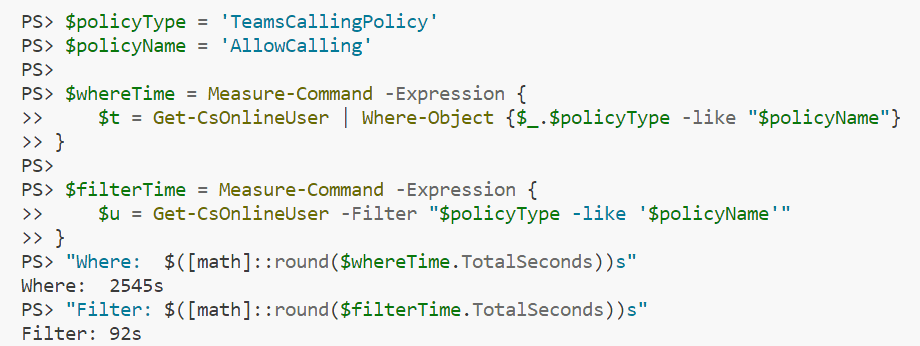
Performance comparison for a large number of users
When we specify the policy with only one user, the difference is huge. Using Filter finished in 2 seconds. I was not patient enough to wait another 40 mins 😉. I simply assumed the execution time would be similar. The script needs to pull all the users anyway.
Equality operator
You might wonder why we use -like instead of -eq in the examples above. The reason is that its behavior is not consistent for getting policies. When using Where-Object:
# This works
Where-Object $policyType -like $policyName
# While those do not work
Where-Object $policyType -eq $policyName
Where-Object $policyType -eq "host:$policyName"
Where-Object $policyType -eq "tenant:$policyName"Tip
The word tenant before the policy name is for custom policies. The ones provided by Microsoft will have the word host.
To make Where-Object work we would need to filter by Name property:
# This won't work as we access nested property
Get-CsOnlineUser |
Where-Object $policyType.name -eq $policyName
# We need to use expression
Get-CsOnlineUser |
Where-Object {$_.$policyType.name -eq $policyName}With Filter it is easier:
# All of those work
Get-CsOnlineUser -Filter "$policyType -eq '$policyName'"
Get-CsOnlineUser -Filter "$policyType -like '$policyName'"
Get-CsOnlineUser -Filter "$policyType -like 'tenant:$policyName'"
Get-CsOnlineUser -Filter "$policyType -like 'host:$policyName'"Comparison statement or script block
When using script block for filtering we wrap it in curly braces { ... }. For some simple cases, we could also use a comparison statement:
[PROPERTY] -[operator] [value]Those two examples are equivalent:
# Comparison statement
Get-CsOnlineUser |
Where-Object $policyType -like $policyName
# Script block
Get-CsOnlineUser |
Where-Object {$_.$policyType -like $policyName}I did not notice any performance difference between the comparison statement and the script block.
Comparison statement for Filter property
There are plenty of filters that work properly with Get-CsOnlineUser. To return users with a specified policy we can use both -like and -eq:
$policyType = 'TeamsEventsPolicy'
$policyName = 'Allow Town Halls'
# Return users with the specified policy
Get-CsOnlineUser -Filter "$policyType -like '$policyName'"
Get-CsOnlineUser -Filter "$policyType -eq '$policyName'"$policyType = 'TeamsEventsPolicy'
$policyName = 'Allow Town Halls'
# Return users with the specified policy
Get-CsOnlineUser -Filter "$policyType -like '$policyName'"
Get-CsOnlineUser -Filter "$policyType -eq '$policyName'"For -like wildcards are supported:
# Includes all policies starting with 'Allow Town Halls'
Get-CsOnlineUser -Filter "$policyType -like '$policyName*'"
# Ending with 'Allow Town Halls'
Get-CsOnlineUser -Filter "$policyType -like '*$policyName'"
# Or containing 'Allow Town Halls'
Get-CsOnlineUser -Filter "$policyType -like '*$policyName*'"Tenant and host types work, too:
# Users with global policy are not returned in any case below
Get-CsOnlineUser -Filter "$policyType -like 'tenant:$policy'"
Get-CsOnlineUser -Filter "$policyType -eq 'tenant:$policy'"
Get-CsOnlineUser -Filter "$policyType -like 'host:$policy'"
Get-CsOnlineUser -Filter "$policyType -eq 'host:$policy'"
# This returns users with all custom policies
Get-CsOnlineUser -Filter "$policyType -like 'tenant:*'"
# This returns users with all default policies (except global)
Get-CsOnlineUser -Filter "$policyType -like 'host:*'"I did not find a way to get users with global policy using comparison statements. Worry not, script block to the rescue!
Script block for Filter property
The majority of the comparison statements can be translated into a script block. Let's look at the examples from the previous section.
# Return users with the specified policy
Get-CsOnlineUser -Filter {TeamsEventsPolicy -like 'Allow Town Halls'}
Get-CsOnlineUser -Filter {TeamsEventsPolicy -eq 'Allow Town Halls'}For -like wildcards are supported:
# Includes all policies starting with 'Allow Town Halls'
Get-CsOnlineUser -Filter {TeamsEventsPolicy -like 'Allow Town Halls*'}
# Ending with 'Allow Town Halls'
Get-CsOnlineUser -Filter {TeamsEventsPolicy -like '*Allow Town Halls'}
# Or containing 'Allow Town Halls'
Get-CsOnlineUser -Filter {TeamsEventsPolicy -like '*Allow Town Halls*'}Tenant and host types work, too:
# Users with global policy are not returned in any case below
Get-CsOnlineUser -Filter {TeamsEventsPolicy -like 'tenant:Allow Town Halls'}
Get-CsOnlineUser -Filter {TeamsEventsPolicy -eq 'tenant:Allow Town Halls'}
Get-CsOnlineUser -Filter {TeamsCallingPolicy -like 'host:AllowCalling'}
Get-CsOnlineUser -Filter {TeamsCallingPolicy -eq 'host:AllowCalling'}
# This returns users with all custom policies
Get-CsOnlineUser -Filter {TeamsEventsPolicy -like 'tenant:*'}
# This returns users with all default policies (except global)
Get-CsOnlineUser -Filter {TeamsCallingPolicy -like 'host:*'}Users with global policy
One special exception that can be achieved only using script block is getting users with default policy (Global):
# Works
Get-CsOnlineUser -Filter {TeamsCallingPolicy -eq $null}Passing variable to the script block
You might have noticed that in script block examples we are not passing the variable. It does not work out of the box:
# Will not work
Get-CsOnlineUser -Filter {$policyType -eq $policyName}Why? We can try to run the script block in PowerShell. We will see that the variable reference is treated as text:
{$policyType -eq $policyName}
# Will return
PS> $policyType -eq $policyNameThe screenshot shows the output:

Syntax error first and then script block transferred to text
There is a workaround that we can use. We need to construct the script block first. Then we provide it to the Filter property:
$policyType = 'TeamsEventsPolicy'
$policyName = 'Allow Town Halls'
# For getting users with default policy
$scriptBlockGlobal =
[System.Management.Automation.ScriptBlock]::Create("$policyType" +' -eq $null')
Get-CsOnlineUser -Filter $scriptBlockGlobal
# For other filters
$scriptBlock =
[System.Management.Automation.ScriptBlock]::Create("$policyType -eq '$policyName'")
Get-CsOnlineUser -Filter $scriptBlockSummary
Filtering by policies in Teams PowerShell is not trivial. Having a bit of knowledge about script blocks and filter queries. Even with this, some cases might be not as easy as we think.